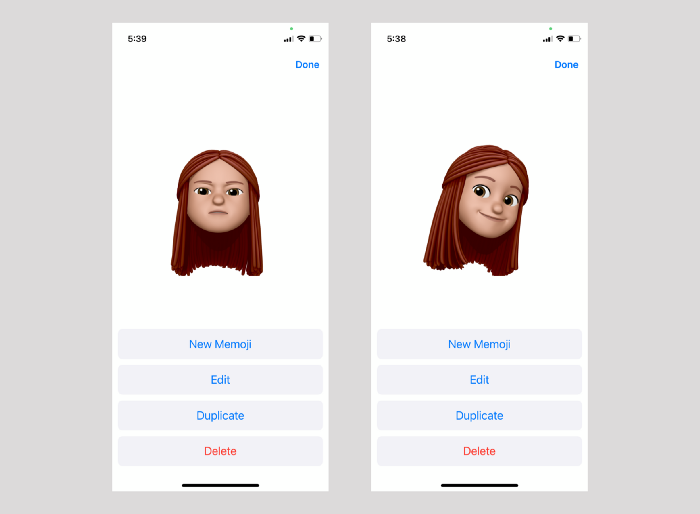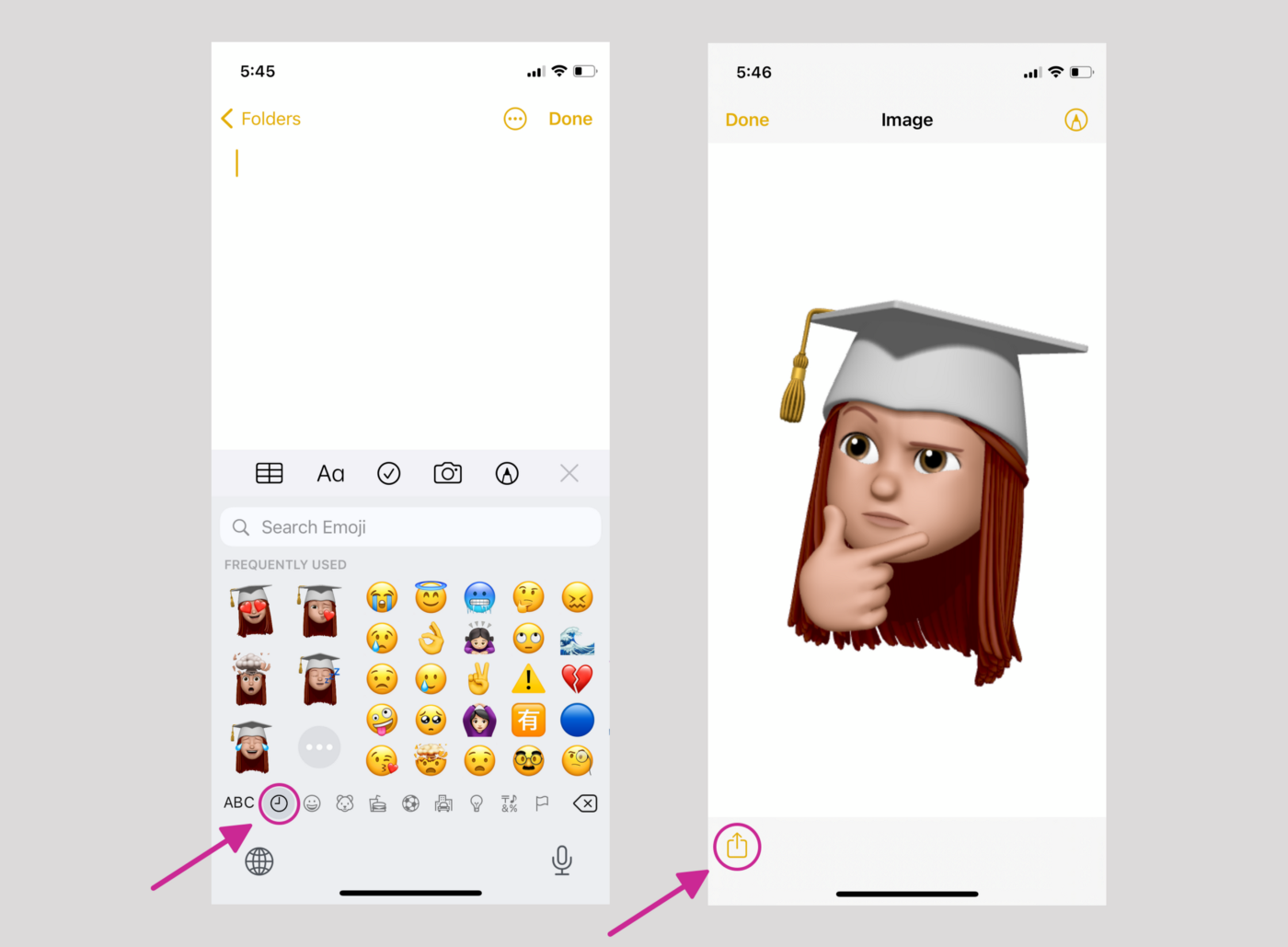Develop Persona Profile Pictures Using iOS Memoji
Two weeks ago, as part of the discovery phase research activities, my teammates and I were building personas based on our understanding of the users. After we put together the characteristics of each persona and their respective pain points, it was time to turn them into profiles with profile pictures. As the “UX person” on the team, I easily claimed the task. For my teammates, they thought I had more experience in “making the avatar graphics.” For me, truth to be told, it is just always fun to find those avatars, often from some open-source platforms like sketchappsources.com.
The personas for our user group were mostly Asian. Although I had spotted a few line-drawn avatar sets in manga style that bring an Asian-representing feel, I didn’t think there would be beneficial for conversations about our users. Suddenly, one set of avatars caught my eye: “Memoji Style Avatars.” I downloaded them and found one that seemed to be representative of one of our personas I had in mind. For the rest of the avatar collection though, there wasn’t much room for manipulation on Sketch to turn them into something I could use.
Then I thought, why not make some myself? I have an iPhone!
——-
After spending some time making the profiles, I had loads of fun and wanted to share a few benefits of this experience, making personas/avatars with Memoji.
It is free and accessible for iPhone/iPad users
Firstly, it is a free tool. The downside is that since it’s an iOS product, it is not easily handy if you do not have an iPhone or iPad.
You don’t have to good at drawing to do this
The Memoji system provides the users with a lot of things to make a personality. To start with, color-related dimensions like one’s skin tone and hair color remain on continuums, which means there are unlimited possibilities. Interestingly, when selecting a head shape, the system provides users with age as a starting reference and each age option branches into various shapes. It really gives it a human touch!
select head shape starting with selecting age
Emotions and movements are well captured
When I move my head as I am making a Memoji, I notice that the Memoji moves with me as well; when I make faces, the facial expression of the Memoji on the screen reflects my own!
mirroring facial expressions
mirroring facial expressions (added accessories)
Characters are diverse and gender-neutral
Given the color continuums that elements like skin tone, hair, and accessories provide, as wells personalization opportunities in other facial aspects, it is almost guaranteed that the profile you made is unique. Also, it is my personal favorite that the characters start gender-neutral — you do not start the creation and definition process with choosing between “female and male,” but a universal foundation!
—————
Tips for saving Memoji images
A usual way to save these Memoji images is to (1) open the Notes app, (2) select the clock icon (“recent emojis) ” on the keyboard, select a Memoji, and then tap “Done.” (3) Tap to open the Memoji, and then you may use the action button on the lower left to select Save Image. It’ll show up in your photo album. It will be a PNG image with no background color.
Another way that I normally use is to take screenshots, but it’ll save the white background too, which requires extra steps if you want to change the background color.
Please note that this Memoji in the image below is one of the system-pre-populated ones. Memojis are not able to recognize the user’s hand gestures for now.
save Memojis in Notes app